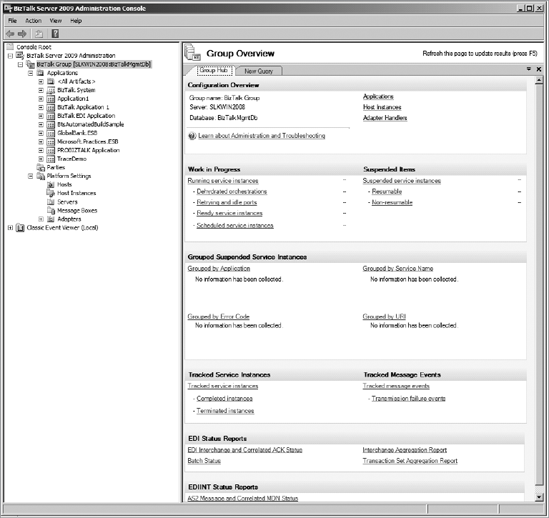You're likely to use BizTalk for more than one
application. You'll then quickly run into the problem of organizing your
application artifacts such as ports, schemas, and so forth. There are
two facets to organizing. First you must understand the concept of a BizTalk application.
Then you can use the Administration Console to do the actual work of
sorting your artifacts so that you can easily see which artifacts go
with which application.
1. BizTalk Applications
BizTalk 2009 continues
with the application model within the BizTalk administrator. If you
remember back to BizTalk 2004, all artifacts such as ports and
orchestrations were not organized according to what application used
them. Instead each artifact was simply deployed to the management
database. In addition, the BizTalk Explorer tool in Visual Studio could
also be utilized to create many of the BizTalk artifacts, such as send
and receive ports, that we now create using the BizTalk administrator.
With BizTalk 2006 the
situation had dramatically improved with the introduction of BizTalk
applications. Applications allowed an administrator to logically group
artifacts according to the application that used them. At that point the
Visual Studio BizTalk explorer was not updated to support that
functionality. Figure 1 shows the BizTalk Administrator with its applications, as well as the dialog box to set the application in Visual Studio.
In BizTalk 2009
the move to solely use the BizTalk Administration Console is complete.
The BizTalk Explorer that was included in Visual Studio has been
deprecated and will be removed in future versions. All of the
functionality that was provided through BizTalk Explorer is now provided
through the BizTalk Administrator.
The application is an
important aspect in BizTalk development as it is a container for all of
your solutions artifacts including the send and receive ports. In
addition, it represents the scope of a deployment. As you look at the
design of your solution you need to keep in mind how it will fit into
the application container.
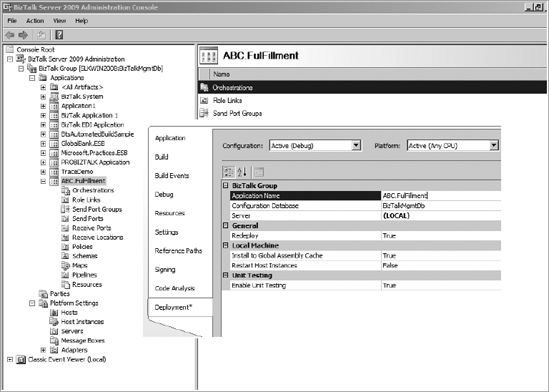
2. BizTalk's Administration Console
BizTalk's Administration Console
is a Microsoft Management Console (MMC) that allows for the ability to
create, configure, and manage one or more applications across multiple
servers. Additionally, the MMC includes the ability to import and export
applications for installation across multiple servers or to facilitate
the moving of applications between staging and production environments.
Finally, the console includes the message- and service-monitoring
capabilities previously provided by HAT, the Health and Activity
Tracking tool introduced in BizTalk Server 2004. The functionality
provided by HAT is now folded into the Administration Console and HAT is
no longer included.
In Figure 2, you can see the organization of BizTalk applications in the Administration Console. Each application is contained within the applications root of the server. Fresh installs of BizTalk Server create a system application called BizTalk.System that contains all global schemas, assemblies, and artifacts and a default application called BizTalk Application 1.
If you don't explicitly create a new application and enter that name in
the project properties of Visual Studio, each time you deploy, your
artifacts will go into the default application.
If you are upgrading from
BizTalk Server 2004, your artifacts will also be installed in the
BizTalk Application 1 root. After the upgrade is complete, it is
advisable to create a new logical application container and move the
artifacts to it to avoid confusion. The upgrade from BizTalk 2006 will
be smooth transition and BizTalk application settings will be
maintained.